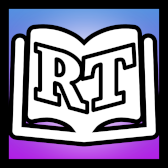Help:Editing
Basic formatting
| Description | You type | You get |
| Italic text |
''italic'' |
italic |
| Bold text |
'''bold''' |
bold |
| Bold and italic |
'''''bold & italic''''' |
bold & italic |
| Internal link (within the wiki)
|
[[I Want Die]] |
|
| Anchor links |
[[Current_Page#Heading|Heading]] [[Other_Page#Heading|Heading]] |
Scrolls current page down to linked heading. Goes to linked page, then scrolls to heading. |
| Categorization |
[[Category:Emotes]] |
Places the page in Category:Emotes |
| External link (to other websites)
|
[http://www.example.org Text to display] |
|
| Redirect to another page |
#REDIRECT [[Target page]] |
|
| Section headings A Table of Contents will automatically be generated when four headings are added to an article.
|
== Level 1 == |
Level 1Level 2Level 3Level 4Level 5 |
| Bulleted list |
* One |
|
| Numbered list Empty lines between list items restarts numbering at 1.
|
# One |
|
| Indenting text |
no indent (normal) |
no indent (normal)
|
| Image |
[[Image:RT Wiki Logo.png|100px]] |
|
| Thumbnail image |
[[Image:RT Wiki Logo.png|thumb|Caption text]] |
|
Creating a page
There are three ways to create a new page on the RTGame Wiki:
Firstly you can simply type the name of the new page you wish to create into the Search box on the left navigation menu. If the page does not currently exist, the page displayed will advise you that There is no page titled "[page you searched for]". You can create this page. Click the create this page link to create the new page.
Secondly, you can navigate to the URL of the new page directly. For example, typing out https://wiki.rtgame.co.uk/wiki/New_page into your browser's URL address bar and hitting the enter button will take you to a New page document. On that page you can click the Create tab to bring up the editing box.
Alternatively any page that contains a red link indicates that the page does not exist. Clicking on the link will take you to a page where the first version can be written and saved.
Saving pages
Once edited, before actually saving your changes, make good use of the 'Show preview' button to preview the changes. Avoid saving too often or saving just to see what it looks like. Each page save will generate an entry in recent changes. Repeated trivial and unnecessary saves tend to clutter up that list and inconvenience users who make use of that list to watch for vandals or misinformed edits. Once you are happy with your changes, enter a brief summary of what changes you have made in the 'Summary:' text box and click the 'Save page' button.
The 'This is a minor edit' tick box should be used if small changes (for example, grammar corrections) have been made. The 'Watch this page' tick box is useful to keep an eye on changes to that article. These will show up in your 'My Watchlist' (found at the top right of the wiki when you are logged in) if any changes have been made.
See also
- Help:Contents – main help page
- Help:Templates – a list of all the templates